Curved Poly
Intro
General Features
Shape Editing
First Steps into Shape Editor
User Interface and Settings
Operators and Views
Pointings Operator
Vertices
Handles
Edges
Polygons
Selection Operator
Tessellation Operator
Elasticity and Edge Normal
Curved Poly Inspector
Primitives and Demos
Assets and Libraries
Advanced Shape Editing
Hide Operator
Shape Control Operator
UV Operator
Backgrounds Operator
Creation and Composition
Anatomy of a Curved Poly Model
Create Operator
Geometries Operator
Unwraps Operator
Edit Operator - Overview
Edit Operator - Making Custom Primitives
Edit Operator - Inspecting and Fixing
Assets and Libraries
Curved Poly Asset Inspector
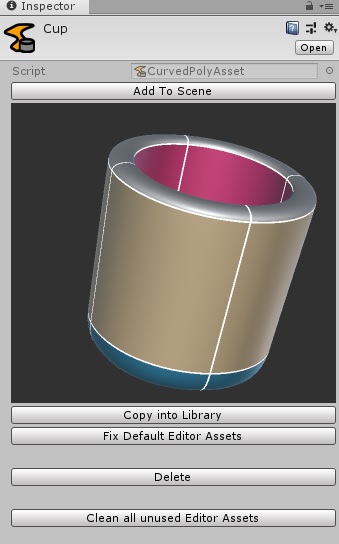
Fig. 1 Curved Poly Asset Inspector
The Curved Poly Asset Inspector allows you to inspect a curved poly asset before adding it to the scene or importing it into an already generating Curved Poly Game Object. A preview of the asset will show the shape of the model, all the edges and in the case the model is made of more parts (submeshes) you will also see that parts with different colors.
The inspector also gives a few functionalites to the asset:
- Add To Scene: automatically add a new Curved Poly with this Curved Poly Asset assigned. You may want to press Save New in the Curved Poly soon afterwards if the plan is to edit a different version of your model.
- Copy into Library: create a copy of the asset and save it into a selected Curved Poly Assets Library. (libraries are explained in the next section).
- Fix Default Editor Assets: automatically generate an Editor folder (if missing) in the same folder of the asset and moves inside it the editing data of this assets (see Curved Poly Inspector for more informations about Editing Data Assets).
- Delete: delete the assets and its editing data (if you delete the asset in the standard way, its editing counterpart will still be in the project, so this helps keeping the things clean).
- Clean All unused Editor Assets: check all the project for editor assets which has lost its runtime asset counterpart (this happens when you remove in the Project Panel instead of pressing Delete) and remove them from the project.
All the buttons in this inspector work also for multiple selections of Curved Poly Assets. This was done with the objective to shorten the time required to deal with assets.
VERY IMPORTANT:At the moment it's strongly recommended to (A) manually use Fix Default Editor Assets every time you manually move a Curved Poly Asset from the default Curved Poly/User folder to another folder. Alternatively: (B) you can move manually the editor asset as well, or (C) you can press Save on the inspector on any Curved Poly using the asset: this will change the Editor Asset name with a name which is specific for the new asset location. If you don't do any of these three actions, the Editor Asset will be kept in the default Curved Poly/User/Editor with a default name. If this is the case, the Editor Asset will be reused the next time you save a new Curved Poly Asset, making the previous asset loose its connection to the Editor Asset.
Curved Poly Asset Libraries
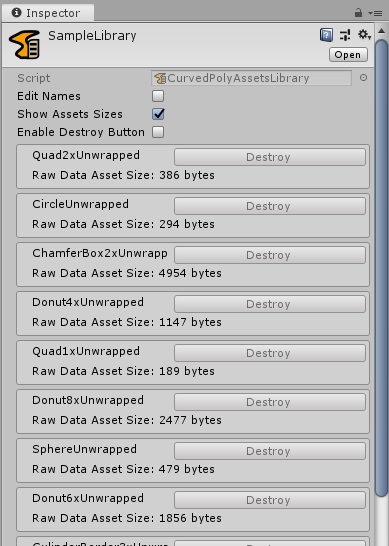
Fig. 2 Curved Poly Asset Library Inspector
You can now create a new Library of Curved Poly Assets in the Project with: Create > CurvedPoly > CurvedPolyAssetLibrary
Each library is a collection of Curved Poly Assets packed into one file. From the inspector you can:
- Rename Assets, provide you select the Edit Names option
- Check the Effective Byte Size of each asset, provide you select the Show Assets Sizes option, which is active by default.
- Destroy assets you don't want to have any more in the library, provide you select the Enable Destroy Button option.
Premade Libraries
Now you have access to some new libraries of models which you can use as a starting point. You can find them at the path Curved Poly/Assets/Libraries. There are two available libraries at the moment, the Advanced Primitives Library, which contains 61 new unwrapped primitives, and the Sample Models Library which contains sample models which were made with Curved Poly Maker
<< Prev Next >>