Curved Poly
Intro
General Features
Shape Editing
First Steps into Shape Editor
User Interface and Settings
Operators and Views
Pointings Operator
Vertices
Handles
Edges
Polygons
Selection Operator
Tessellation Operator
Elasticity and Edge Normal
Curved Poly Inspector
Primitives and Demos
Assets and Libraries
Advanced Shape Editing
Hide Operator
Shape Control Operator
UV Operator
Backgrounds Operator
Creation and Composition
Anatomy of a Curved Poly Model
Create Operator
Geometries Operator
Unwraps Operator
Edit Operator - Overview
Edit Operator - Making Custom Primitives
Edit Operator - Inspecting and Fixing
<< Prev
Next >>
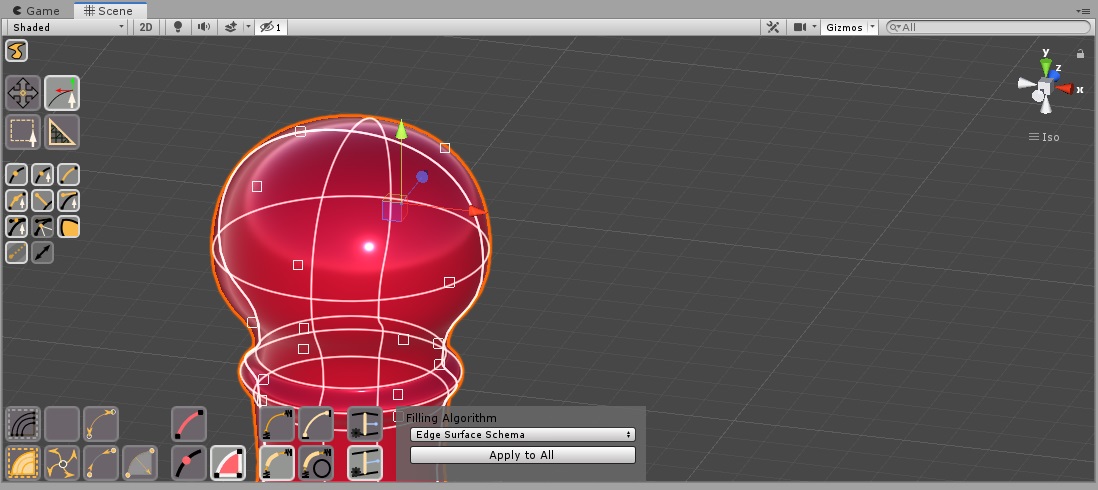
<< Prev Next >>
Polygons
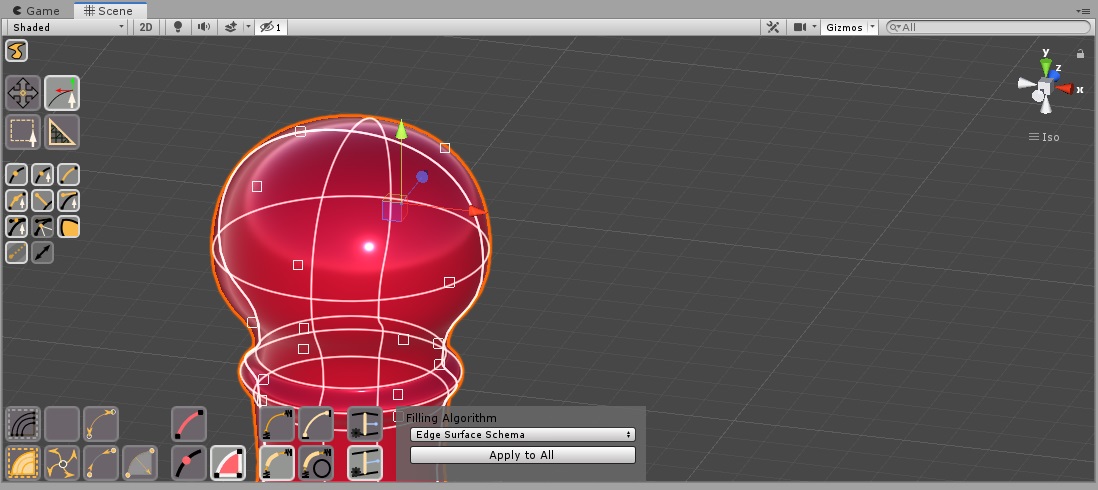
Fig. 1 The operator when a polygon is active.
Polygons can be activated with any Pointing Mode, but they are
available only when the  Polygons visibility option is active.
Polygons visibility option is active.
Activating a polygon will show a Transform Tool to Move, Rotate or Scale the polygon. In order to switch between Translate, Rotate and Scale you can use the standard buttons in the main Unity Toolbar (Fig. 2). Translate, Rotate, Scale and the combo Translate+Rotate+Scale are supported. The tool will answer correctly also to your choice about Global or Local transform. The Pivot/Center option is instead ignored.
While a polygon is active, you will also have more GUI controls on your Dynamic Menus Area:



 Edge Elasticities Controls: control the way in which other edges
answer to the movement of the active polygon (all the edges having one vertex in common with the polygon are affected); there are four different elastic behavior, and they are explained in one of the next sections.
Edge Elasticities Controls: control the way in which other edges
answer to the movement of the active polygon (all the edges having one vertex in common with the polygon are affected); there are four different elastic behavior, and they are explained in one of the next sections. 

 Edge Auto-Normal Controls: control the way in which other edges
normals are updated when the active polygon is moved; there are two different auto normal behavior, and they are explained in one of the next sections.
Edge Auto-Normal Controls: control the way in which other edges
normals are updated when the active polygon is moved; there are two different auto normal behavior, and they are explained in one of the next sections. - Filling Algorithm: allows you to choose which algorithm can be used to generate the internal mesh of the polygon. Such choice is per-polygon, and you can fix your model here by selecting the best looking interpolation schema for each polygon. Edge Surface Schema is the most complex, generating wonderfull interpolations in most of the case, but can bring to strange looking surfaces when the handles are placed; it also have some precision issue on too-little polygons (on very little geometries you should always prefer faster algorithms). Cylindric Interpolation Schema is faster and works perfectly in situations where edges across vertices satisfy some specific constraints (you need to have 4 edges on a corner, and opposite handles must be aligned; this is the case of almost all primitives of Curved Poly - Shape Editor). Gouraud Schema is the most simple and most fast; it replaces real normals with a simplified normals formula. Filling Algorithm are explained more in deep in the documentation of the Shadow Framework
- Filling Algorithm - Apply to All: applies the Filling Algorithm chosen on the active polygon to all the polygons in the model, overwriting any previous setting.
<< Prev Next >>