Curved Poly
Intro
General Features
Shape Editing
First Steps into Shape Editor
User Interface and Settings
Operators and Views
Pointings Operator
Vertices
Handles
Edges
Polygons
Selection Operator
Tessellation Operator
Elasticity and Edge Normal
Curved Poly Inspector
Primitives and Demos
Assets and Libraries
Advanced Shape Editing
Hide Operator
Shape Control Operator
UV Operator
Backgrounds Operator
Creation and Composition
Anatomy of a Curved Poly Model
Create Operator
Geometries Operator
Unwraps Operator
Edit Operator - Overview
Edit Operator - Making Custom Primitives
Edit Operator - Inspecting and Fixing
Geometries Operator
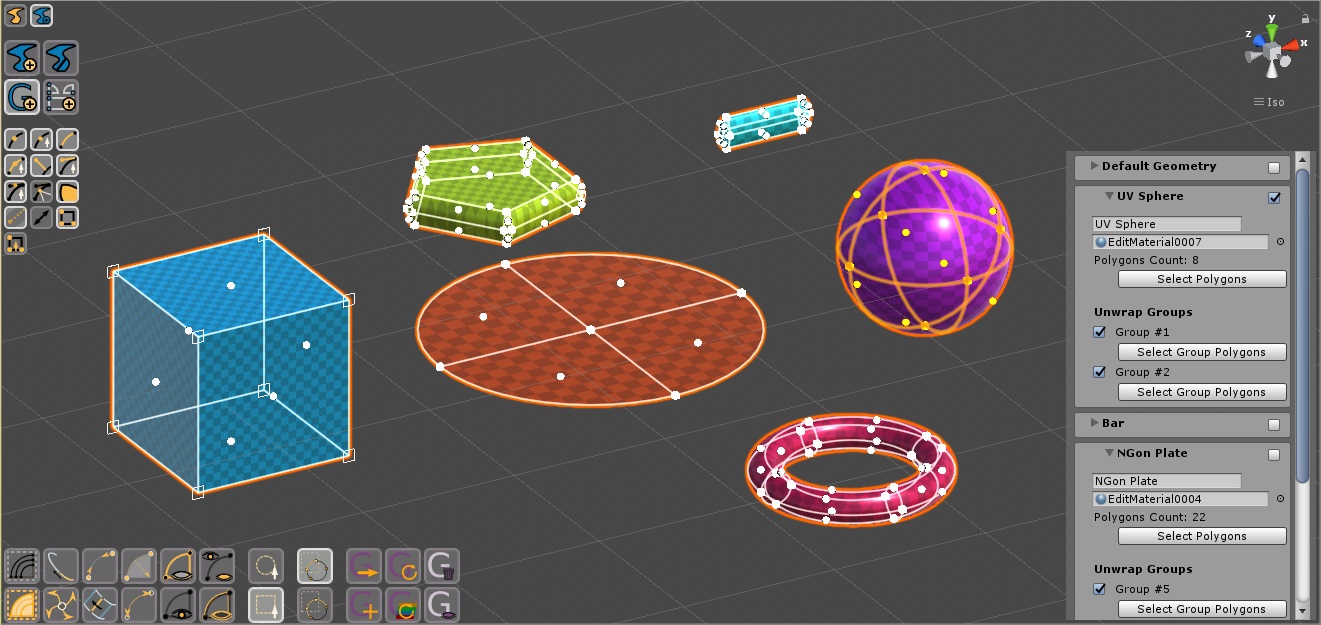
Fig. 1 Geometry Operator
This operator is used to split a Curved Poly model into separated parts which can be applied different materials. In Curved Poly such parts are called geometries, and a single curved poly model can be made of more geometries. Each geometry contains a different subset of the model polygons, and will become a submesh in the final computed mesh once any interpolation process is applied (this happening automatically inside Curved Poly Behaviours and Assets).
As other operators, here you will find common actions for selecting elements. You can also use a Rectangular Selector and a Circular Selector in Full or Part mode. You should check the Selection Operator for more details about this options and actions
There are 6 actions you can take on this operator
 Generate Geometry with Selection: Generates a new geometry using
selected polygons.
Generate Geometry with Selection: Generates a new geometry using
selected polygons.  Move Polygons to Geometry: Removes the selected polygons from
their geometries and put them in the actual selected geometry. You can change the selected geometry using the geometries inspector which will be explained in the next subsection.
Move Polygons to Geometry: Removes the selected polygons from
their geometries and put them in the actual selected geometry. You can change the selected geometry using the geometries inspector which will be explained in the next subsection. Reset Geometries: Clear the model from separated geometries, merging
back all the polygons into one big geometry.
Reset Geometries: Clear the model from separated geometries, merging
back all the polygons into one big geometry. Reset Geometries by Mat: Merge together into one single geometry
all the geometries using the same material. The final amount of geometries will be the exact amount of materials which has been assigned in the inspector.
Reset Geometries by Mat: Merge together into one single geometry
all the geometries using the same material. The final amount of geometries will be the exact amount of materials which has been assigned in the inspector. Hide Unselected Geometries: Hide all the geometries but the one
being selected. You can change the selected geometry using the geometries inspector which will be explained in the next subsection.
Hide Unselected Geometries: Hide all the geometries but the one
being selected. You can change the selected geometry using the geometries inspector which will be explained in the next subsection.  Destroy Unused Geometries: Destroy any empty geometry. Geometries
may get empty after after its polygons have been cancelled in the Edit Operator, or after they have been moved into other geometries.
Destroy Unused Geometries: Destroy any empty geometry. Geometries
may get empty after after its polygons have been cancelled in the Edit Operator, or after they have been moved into other geometries.
Newly generated geometries will automatically been assigned a new material, taken (by default) from a pool of materials you can find in your Project Explorer at CurvedPoly/Extensions/Maker/Materials. You are free to add or remove materials from that folder: the only constraint you must guarantee is that there is at least one material in all the project containing the string editmaterial in its name (CurvedPoly makes a search in the project with search option t: material editmaterial when it needs to load the materials for its geometries)
Geometries Inspector

Fig. 2 A Model splitted into more geometries and the Geometry Inspector
The Geometry inspector is a panel on the right side of the scene view which gives you details about your geometries. For each Geometry the inspector render a foldout panel which can be opened to have more informations and controls over each geometry. From the inspector you can change or view:
- the Selected Geometry: only one geometry can be selected at a time. The selected geometry will be used in many other operators, like the Edit Operator or the Create Operator when they have to insert new polygons. You can change the selected one by clicking on the checkbox near its name, which is accessible reguardless the geometry inspector foldout being open or closed.
- Name: It's not mandatory to have named geometries, but it's useful. The name can only be changed when the foldout is open, but it's still visible when it's closed.
- Polygons Count: shows the amount of polygons in the geometry.
- Select Polygons: select all the polygons in the geometry at once.
- Unwrap Groups: the list of unwrap groups in the model. You have the option here to select all the polygons belonging to an unwrap group at once.
- Unwrap Functions: unwrap functions are functions used to generate unwrap groups. See the Unwraps Operator for more details about unwrap functions.
<< Prev Next >>