Curved Poly
Intro
General Features
version 1.3 News
about the Shadow Framework
Setup
How to Start
Editor Interface
Editor Windows
Tools Sets
Assets
Assets Worflow
Game Objects
Assets Upgrade to 1.3
Common Tools
Selection
Hiding and Visibility
Parts List
Shape Tools
Selection Transform
Backgrounds
Handles and Edges
Polygons
Shaping Options
Tessellation
LoDs Assets
Hints (A to P)
Composition Tools
Primitives
Custom Parts
Compositing
Materials Tools
Unwraps Tools
UV Panel
Advanced Shape Tools
Shape Edit Tools
Shapes Customization
Cutting and Splitting
Making Shapes
Exploiting other Tools
Issues and Fixing
Curves and Surfaces
Free Paths
Parametric Curves
Generating Surfaces
Update Surfaces
Custom Parts
With Composition Tools it is possible to split a Curved Poly model into separated parts, where each part can be assigned a different materials (as we have already seen in the Parts List). Each part contains a different subset of the model polygons, and will become a submesh in the final computed mesh once any interpolation process is applied.
the Parts section of the Tools Set has 6 available actions:
 Generate Part with Selection: Generates a new part using selected
polygons.
Generate Part with Selection: Generates a new part using selected
polygons.  Move Polygons to Part: Removes the selected polygons from their
parts and put them in the actual selected part. You can change the selected geometry using the parts inspector which will be explained in the next subsection.
Move Polygons to Part: Removes the selected polygons from their
parts and put them in the actual selected part. You can change the selected geometry using the parts inspector which will be explained in the next subsection. Reset Parts: Clear the model from separated parts, merging back
all the polygons into one big part.
Reset Parts: Clear the model from separated parts, merging back
all the polygons into one big part. Reset Parts by Mat: Merge together into one single part all the
parts using the same material. The final amount of parts will be the exact amount of materials which has been assigned in the inspector or in the Parts List.
Reset Parts by Mat: Merge together into one single part all the
parts using the same material. The final amount of parts will be the exact amount of materials which has been assigned in the inspector or in the Parts List. Hide Unselected Parts: Hide all the parts but the one being selected.
You can change the selected part using the parts inspector which will be explained in the next subsection.
Hide Unselected Parts: Hide all the parts but the one being selected.
You can change the selected part using the parts inspector which will be explained in the next subsection.  Destroy Unused Parts: Destroy any empty part. Parts may get empty
after after its polygons have been cancelled in the Edit Operator, or after they have been moved into other parts.
Destroy Unused Parts: Destroy any empty part. Parts may get empty
after after its polygons have been cancelled in the Edit Operator, or after they have been moved into other parts.
Newly generated parts will automatically be assigned a new material, taken (by default) from a pool of materials which can be configured in the settings: check the Setup section for this.
Advanced Parts Inspector
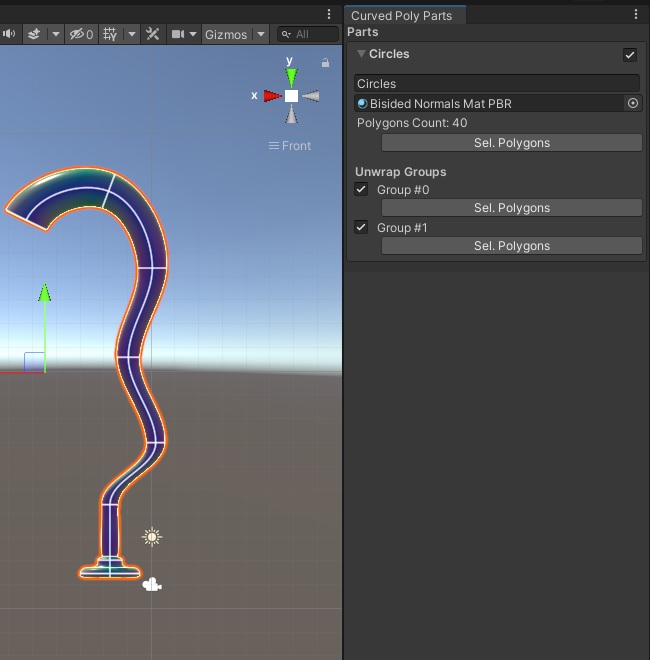
Fig. 1 Detailed Parts Inspector
The Advanced Parts inspector is a window which gives you details about your parts. It can be opened with the menu at Tools>Curved Poly>Others>Parts Inspector. For each Part the inspector renders a foldout panel which can be opened to have more informations and controls over each part. From the inspector you can change or view:
- the Active Part: only one part can be active at a time. The active part will be used in many other operators, like the Edit Tools or the Composition Tools when they have to generate new polygons. You can change the selected one by clicking on the checkbox near its name, which is accessible reguardless the part inspector foldout being open or closed.
- Name: It's not mandatory to have named parts, but it's useful. The name can only be changed when the foldout is open, but it's still visible when it's closed.
- Polygons Count: shows the amount of polygons in the part.
- Select Polygons: select all the polygons in the part at once.
- Unwrap Groups: the list of unwrap groups in the model. You have the option here to select all the polygons belonging to an unwrap group at once. See Materials Tools for more details about unwrap functions.
- Unwrap Functions: unwrap functions are functions used to generate unwrap groups. See Materials Tools for more details about unwrap functions.
<< Prev Next >>