Curved Poly
Intro
General Features
version 1.3 News
about the Shadow Framework
Setup
How to Start
Editor Interface
Editor Windows
Tools Sets
Assets
Assets Worflow
Game Objects
Assets Upgrade to 1.3
Common Tools
Selection
Hiding and Visibility
Parts List
Shape Tools
Selection Transform
Backgrounds
Handles and Edges
Polygons
Shaping Options
Tessellation
LoDs Assets
Hints (A to P)
Composition Tools
Primitives
Custom Parts
Compositing
Materials Tools
Unwraps Tools
UV Panel
Advanced Shape Tools
Shape Edit Tools
Shapes Customization
Cutting and Splitting
Making Shapes
Exploiting other Tools
Issues and Fixing
Curves and Surfaces
Free Paths
Parametric Curves
Generating Surfaces
Update Surfaces
Edit Tools
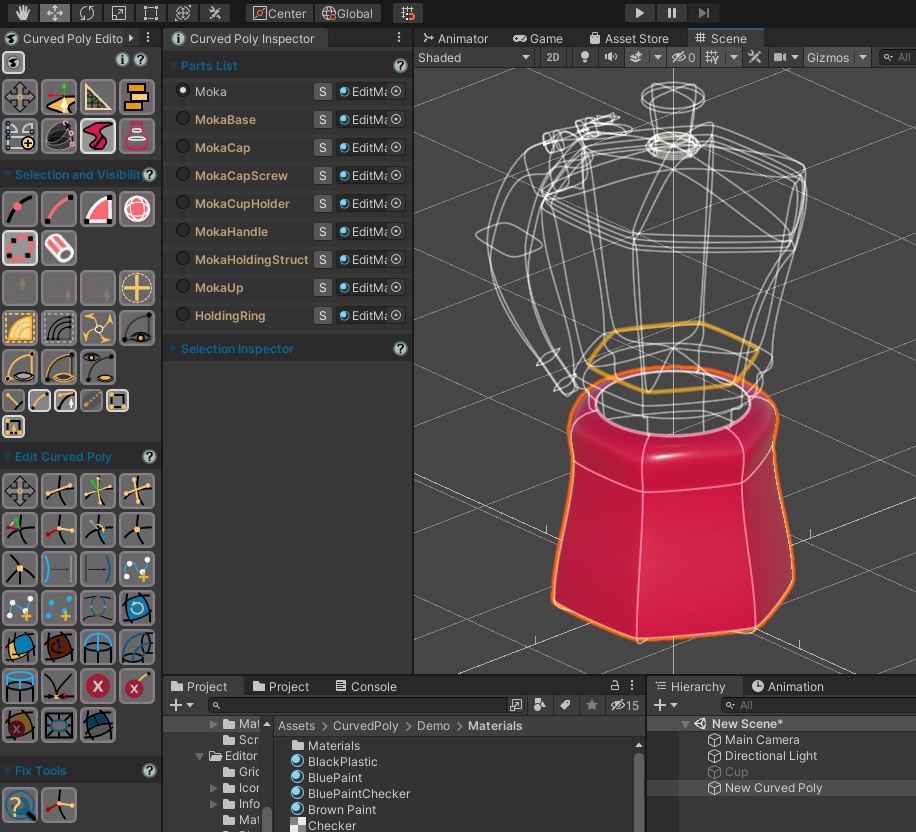
Fig. 1 Editing Tools Set
The Edit Tools are by far the most complex Tools Set in Curved Poly Maker. Its main goal is to create custom shapes, that you can subsequently reshape with any shaping tool. Here you can customize shapes, generating new edges and new polygons and changing the relationships between them. For this reason, here you will need to deal with aspects of Curved Polygons which are not directly accessible from other Tools Sets.
The number of editing tools is planned to grow in future releases. We are planning to release more in subversions 1.3.1 and 1.3.2 which are on their way. The actual tools set is a set of working things, yet it is part of a continuos development to find better ways and solutions for modeling with Curved Poly.
Edit Operator Menu
The Operator has a big menu organized into 5 parts. Each part will be treated in detail in the next subsections, while many tools and
- (A) Tools for Shape Customization.
- (B) Tools which split or cut elements.
- (C) Tools to create new Edges and Polygons.
Furthermore, if you want to use the Editing Tools in depth, you should learn how to fix broken stuff, and how to exploit other tools Sets in junction with Editing Tools.
Criticalities and Warnings
Some actions and operations available in this Tools Set are pretty much complex and have been tested on many practical situations, yet you may find that your model gets broken if you experiment with them in ways which have not been even considered during development. Here some consideration we want to share with you before you get your models broken:
- You can find some examples of working uses of Edit Operator in this documentation. We are also sharing more through the website and through the youtube channel. Using the Edit Operator the way it is shown on these tutorials should be safe.
- If you want to experiment a way to use the Edit Operator, make a test before breaking a model you have spent hours on.
- Also: while making experiments you should learn to use the Save New button often. You may rely on Undo, but when something gets broken its not guaranted the Undo will be able to safely roll back to the previous state of your model.
- If tutorials aren't enough and you have no idea how to get a specific result, you can ask for help at support.mushroomslabs.com. You will find a dedicated thread for this.
- While editing it is much safer to avoid working on a model splitted into more geometries or with unwraps. If you are working on an imported or inserted model, you can use the Materials Tools Set to clean the model from geometries and from unwraps you don't want to deal with when you are here. If you are working on primitives generated with the Create Operator, you should disable the separate and unwraps options (that is by default). If you create a model from scratch in the Edit Operator every new polygon will be generated on the same geometry without using unwraps.
- If you plan to use often the Edit Operator, you should also spend time to understand how you can fix your models. Curved Polys are complex objects, and in many situations it may be that you see bugged features where instead you only have a bad setup of details like Handles, Editing Normals. Most broken models can be fixed by taking control of this details with tools that you can find in the Edit Operator.
<< Prev Next >>